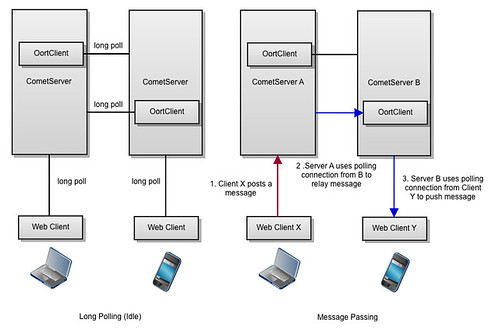The Flickr photo page has gone through several revisions over the years. It was initially designed for 800×600 pixel displays, with a 500 pixel wide photo and a 250 pixel wide sidebar.

The 500×375 photo takes up 9.1% of the 1905×1079 pixels available in my viewport
By 2010, display resolutions had increased significantly, and 1024×768 became the new standard for our smallest supported resolution. We launched a re-designed photo page, designed for a width of 960. It featured a 640 pixel wide photo and a sidebar of 300 pixels.
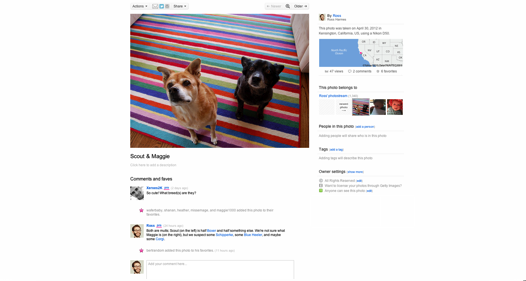
The 640×480 photo takes up 14.9% of the 1905×1079 pixels available in my viewport
Since then the number of different display resolutions has increased and larger sizes have become more popular, but the number of users still on 1024×768 displays have made it hard to increase the width of the page beyond 960. We realized that we would always have to support smaller monitors, but that there was no reason not to give bigger photos to those with larger monitors. The recent launch of the 800, 1600, and 2048 photo sizes gave us a lot of different options for showing big, beautiful photos to members, and we wanted to take advantage of that. Starting today, we will display the biggest photo that we can on the photo page for your monitor.
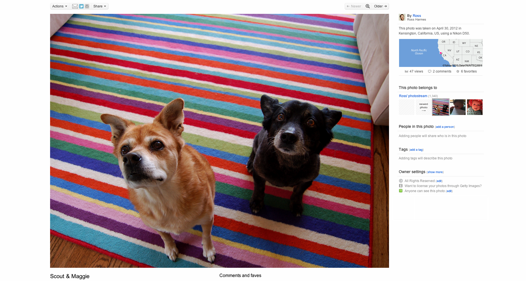
The 1213×910 photo takes up 53.7% of the 1905×1079 pixels available in my viewport
Algorithmic
As you use the new liquid photo page, you may notice that the page content doesn’t always fill the entire viewport. This is because we created an algorithm for taking the width and height into account that will display content at a width that will best showcase the most common photo ratio, the 4:3. Here are the goals of that algorithm:
- Show the biggest photo the window allows
- Ensure the title and the sidebar are visible
- Keep the width of the page consistent across all photo pages, regardless of the individual photo dimensions
- Whenever possible, prefer native dimensions of a photo size (i.e., resist downsampling and never upsample)
Going Big
Big photos are really compelling. We knew from using the Flickr Light Box that our members’ photos look amazing at full screen, and we wanted to give the same experience on the photo page. This part of the algorithm was easy; as soon as the page starts loading, we read the innerWidth and innerHeight of the viewport (or the browser’s equivalent), and then go through the photo sizes that the photo owner allows us to display to find the best fit. If the photo is a little too big for the space we have to work with, we scale it down in the browser.
Providing Context
As great as a giant photo is, a photo is more than just its pixels. The context and story around a photo is just as important. Imagine a photo of a tiger; it’s impressive in its own right, but throw in a map showing that the tiger is in a public park, and a title stating, “A Tiger Escaped From the Zoo!” and then you really have something.</>
We decided that the title and the sidebar are important enough to make it worth showing a slightly smaller photo on the page. We adjusted the algorithm to take into account the width of the sidebar and its gutter (335 pixels) and the height of the first line of the title (45 pixels) when calculating how much available space there is for a photo.
Site Consistency
So far, so good. However, as we used the liquid photo page we noticed that it had one fatal flaw: Since the algorithm uses the dimensions of the photo that you are viewing to adjust the page width, it changes from photo to photo. This mean that if you’re browsing through some photos, the elements of the page are moving around from page to page. This is especially problematic with the header and the Next / Previous buttons; It’s incredibly difficult to navigate around if you always have to hunt around to find them first.
To fix this problem, we decided to make the algorithm ignore the dimensions of the currently displayed photo when calculating page width, and instead to always use the dimensions of an imaginary 4:3 photo. This means that the page width will always be the same for any given combination of viewport width and viewport height, and that the UI elements will be in the same places for each page. The downsides of this are that photos that aren’t 4:3 will have more whitespace around them and even potentially be cut off by the bottom of the page, forcing the viewer to scroll. Using a consistent width is definitely the lesser of the two evils, though. The current photo page has the same problem with photos that are taller than they are wide being below the fold, and we’ve been happily viewing them for years.
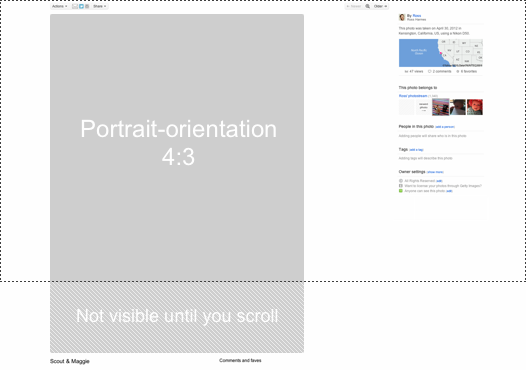
Going Native
These days, browsers do a pretty good job scaling a photo down. By default, most browsers err on the side of quality rather than speed, so the resulting photo should look good regardless of the size it is displayed. That being said, if we ever downsample a photo, then we are downloading more pixels than we need and throwing them away. This isn’t good for performance.
We adjusted the algorithm to favor native sizes, even if that means a slightly smaller photo is shown. We coded in detents, so that if a photo size is within 60 pixels of a native size, we will just use that size instead of downsampling a larger one. This means the page loads faster and that most common monitor resolutions will see photos at the native size, as this table illustrates (percentage use data from StatCounter):
| 1366 x 768 |
19.28% |
975px |
Medium 640 |
640px |
100.0% |
| 1024 x 768 |
18.60% |
975px |
Medium 640 |
640px |
100.0% |
| 1280 x 800 |
12.95% |
1044px |
Medium 800 |
709px |
88.6% |
| 1280 x 1024 |
7.48% |
1216px |
Large 1024 |
881px |
86.0% |
| 1440 x 900 |
6.60% |
1135px |
Medium 800 |
800px |
100.0% |
| 1920 x 1080 |
5.09% |
1359px |
Large 1024 |
1024px |
100.0% |
| 1600 x 900 |
3.83% |
1135px |
Medium 800 |
800px |
100.0% |
| 1680 x 1050 |
3.63% |
1359px |
Large 1024 |
1024px |
100.0% |
| 1360 x 768 |
2.32% |
975px |
Medium 640 |
640px |
100.0% |
Titles Are for Squares, Man
Square photos are an interesting loophole in the way we size photos. Because we’re targeting an imaginary 4:3 photo, square photos will be displayed with more actual pixels than any other size, taking up the full width and height allotted. While browsing the site we noticed this, as well as the fact that the title is never visible. In order to bring the overall pixel count more in line with landscape and portrait photos, we reduce the size of square photos a bit more than the others. This helps ensure that the titles are always visible as well.
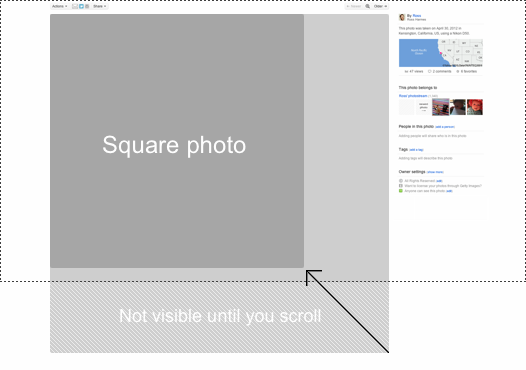
Making it Fast
Now that the algorithm is complete, we need to work on the performance. We noticed that reading the viewport dimensions and resizing the page every single time you go to a photo is unnecessary and distracting (since the page loads with a width of 960 and must be adjusted after the JavaScript loads on the page). To fix this, we cache the viewport dimensions in a cookie that can be read by the PHP code that generates the page. The first time you go to a liquid photo page, we have no choice but to adjust the page width on the fly. But every other photo page you visit will have the dimensions stored from the last page, and the page will be rendered with the correct width from the start.
More to Come
We have a lot more changes in store for this year. Stay tuned!
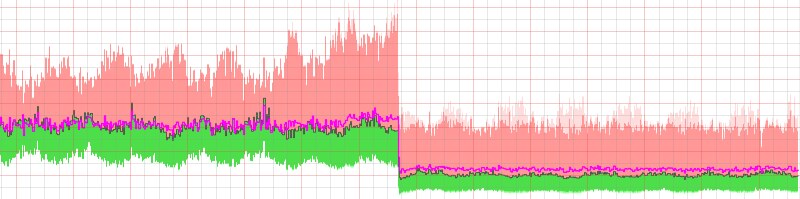 “Time to First Photo” on the Photostream page
“Time to First Photo” on the Photostream page



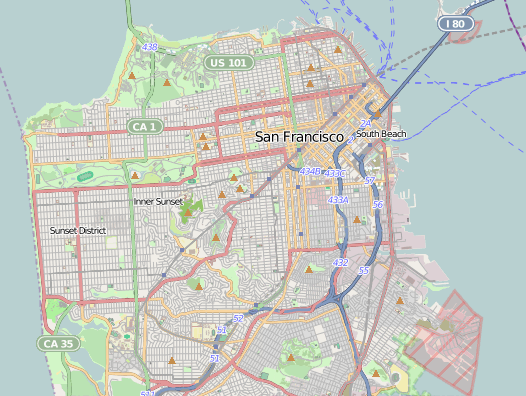

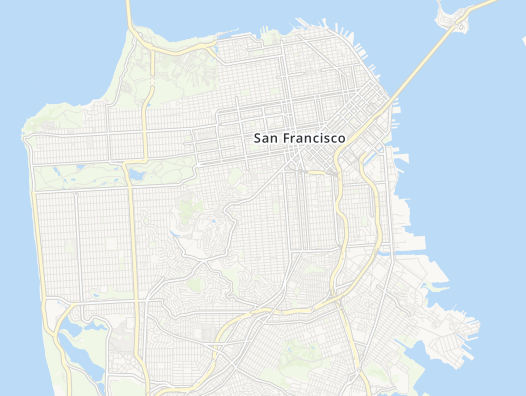



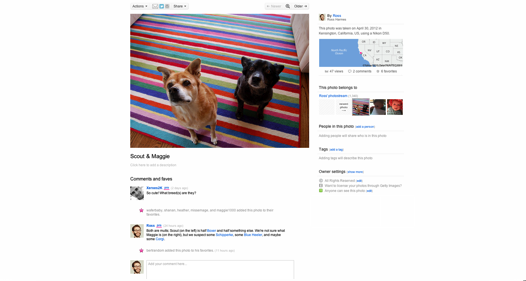
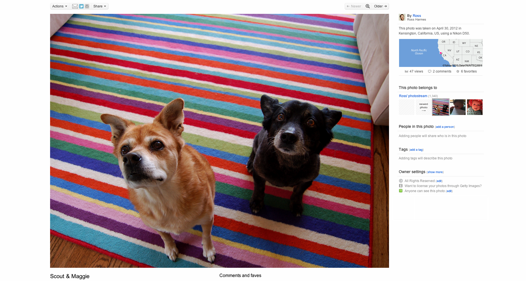
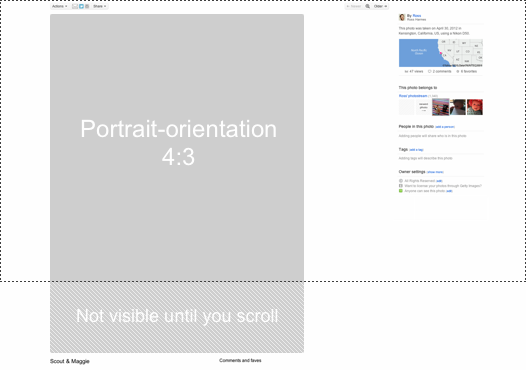
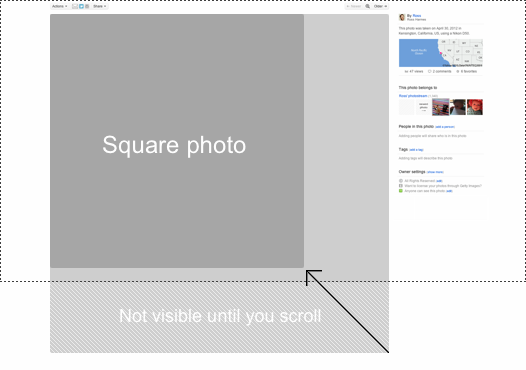
 This is a guest post by Teruhisa Haruguchi: Frontend Engineer in the Mobile & Presentation Service group. Main developer on the Flickr Photo Session project. Recent graduate from Cornell University with a concentration in Computer Graphics. Home country Japan.
This is a guest post by Teruhisa Haruguchi: Frontend Engineer in the Mobile & Presentation Service group. Main developer on the Flickr Photo Session project. Recent graduate from Cornell University with a concentration in Computer Graphics. Home country Japan.